Customer Services
Copyright © 2025 Desertcart Holdings Limited
Desert Online General Trading LLC
Dubai, United Arab Emirates









🚀 Elevate your PC’s wireless game with Avantree DG45—small dongle, huge impact!
The Avantree DG45 is a compact USB Bluetooth 5.0 adapter designed for Windows 11/10/8.1/8 PCs and laptops. It delivers up to 3 Mbps data transfer speed and extends wireless range up to 33 feet, enabling seamless connection to Bluetooth headphones, speakers, keyboards, mice, and printers. Its low-profile design ensures it stays plugged in without blocking other USB ports, making it the perfect upgrade for professionals seeking reliable, high-speed wireless connectivity.

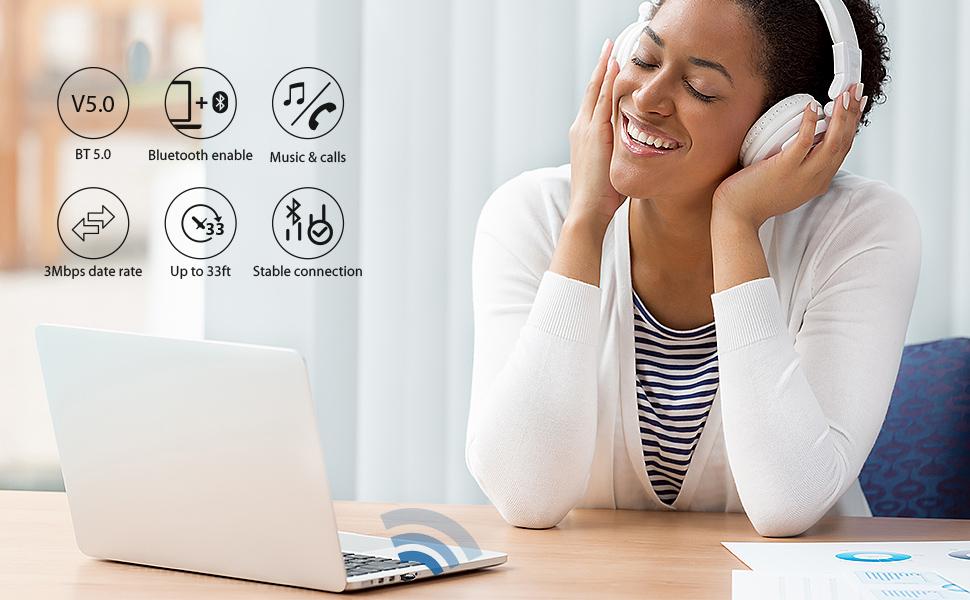




| Data Link Protocol | USB |
| Data Transfer Rate | 3 Megabytes Per Second |
| Compatible Devices | Headphones, speaker, keyboard, mouse, printer |
| Hardware Connectivity | Bluetooth 5 |
| Item Weight | 2 Grams |
| Item Dimensions L x W x H | 0.9"L x 0.53"W x 0.25"H |
| Color | Black |
Trustpilot
2 months ago
3 days ago
1 month ago
2 weeks ago